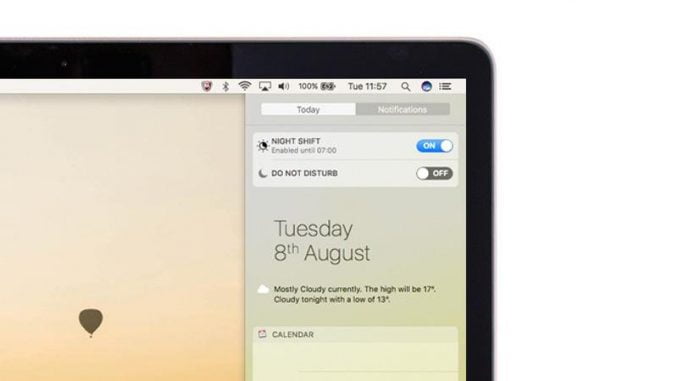

Night Shift is an optional feature that warms up the colour palette of a device’s screen, particularly late in the day. It’s believed that cooler (bluer) artificial light from a screen can affect a person’s circadian rhythms and disturb their sleep, and Night Shift is designed to stop this happening.
Night Shift was first made available on iPhone and iPad as part of the iOS 9.3 update, but it’s since been added to macOS. In this article we explain how to use Night Shift on the Mac. See also: Best sleep apps for iPhone
Update your Mac
Night Shift was added as part of the Sierra update, so you’ll need to be running that or a later version of macOS. Here’s how to update macOS on a Mac.
Turn on Night Shift manually
If at any point you decide that your Mac’s screen is making you feel tired or straining your eyes, you fancy a snooze in a bit etc, you can switch on Night Shift mode manually. This is very easy to do.
Notification Centre
Open the Notification Centre sidebar (if it’s not open already) by clicking the icon with three dots and three lines at the very top right of your Mac’s screen, or by swiping from right to left on your trackpad.
Scroll up a little and two toggle switches – Night Shift and Do Not Disturb – will appear above the date (if you’re in the Today screen) or the latest notification (if you’re in the Notifications screen). Click the Night Shift toggle; it will turn blue, while the whole screen will change to a warmer colour palette.

Siri
This may be the quickest method of all. Click the Siri icon at the top right and say: “Turn on Night Shift.”

[Source”timesofindia”]
