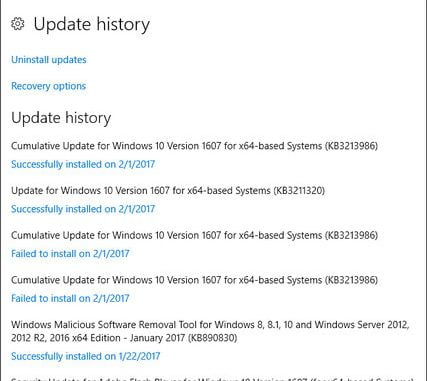
Q. Why is it that some Windows updates just refuse to install? In other words, when one goes into update history and it shows an update that has failed to install a number of times, what can you do?
A. Windows Update is the service Microsoft provides within the Windows operating system to automatically download and install security patches and system fixes, but it is not without occasional malfunctions of its own. (Hiccups with getting certain updates to install or the service to work smoothly are not limited to Windows 10, as Windows Update has been around for years through many versions of the operating system.)

If you check your Windows Update History in the Settings app and see a particular update has failed to install, restart the PC and then try running Windows Update again. Make sure the computer stays connected to the internet and has not shut down before the software has fully downloaded and gone through the installation process, as those disruptions can cause update problems.
Because malicious software can also interfere, keep your system’s security software current (using Windows Defender/Microsoft Security Essentials or any third-party program) and scan the computer for malware. Check your hard drive to make sure it has at least 10 gigabytes of free space available for Windows Update to use, and make sure the date and time on your PC are accurate.
If your own basic troubleshooting fails to get the update installed, Microsoft’s website has its own Windows Update Troubleshooter tool for Windows 7, Windows 8 and Windows 10 that you can download and use to sort out certain issues. Despite the best intentions, some updates are simply buggy and will not install no matter what you do. Browsing Windows-focused blogs and Microsoft’s own online tech forums might point you to information or workarounds for installing problematic updates.
[Source:-The New York Times]
