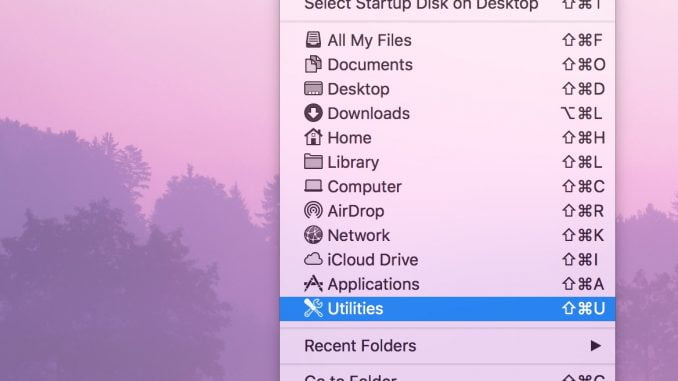
If you need to store private information on your Mac—like, say, your spouse’s social security number or that horrible poem you wrote—what’s the best way to go about it? Well, for the poem, I’d say just delete it, empty your trash, and then bury your computer at sea so no one will ever, ever find it. For more mundane data like a social security number, though, I truly think the best method is using a password manager like 1Password (which’ll let you add notes, too). They didn’t pay me to say that, either! I just like the program a lot.
If you’re unwilling to go that route, however, there is a feature of a built-in program called Keychain Access that’ll let you store notes in a very secure way. If you’d like to take a look, open the app first—you can get to it within the Applications > Utilities folder by using Finder’s “Go” menu.

Once the app is open, click on “Secure Notes” from the sidebar and then click on the keychain where you’d like to store yours.

I’d suggest using either the “login” or “iCloud” keychain for this—the only difference is that the “iCloud” one will sync these notes to any other Macs that are set up with your iCloud Keychain. The notes won’t sync to your iOS devices, though.
Anyway, once you’ve selected both options, click the plus button at the bottom-left corner of the window.

Then you can give your new note a name and type the stuff you want to keep private under the “Note” field.

When you’re finished, click “Add,” and your note will appear in the list. If you want to look at it at any point afterward, just go back to Keychain Access, click “Secure Notes” in the sidebar, and choose the keychain you added it to.

Double-click on the note to view it, and when you do, you won’t see the secret info you typed yet—yay! It’s still all hidden and private and stuff.

You’ll need to click the “Show Note” box I’ve called out above, and then your Mac will make you type in your login password to prove that you have the right to view its contents.
[Source”cnbc”]
