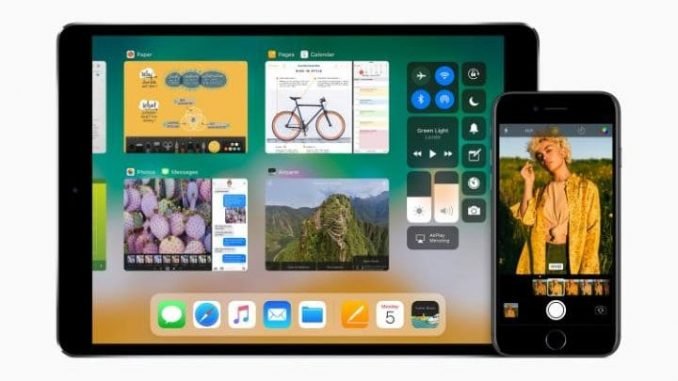

Apple has unveiled a beta test version of iOS 11, the iPhone, iPad and iPod Touch operating system, which is available to the public for downloading.
iOS 11 includes hundreds of new features like a redesigned Control Centre, better multitasking and improvements to the camera.
However, since the software is still in development ahead of the full release expected in September, it may be a little buggy at first. Apple recommends that users back up their phones before upgrading, and if possible install it on an iOS device that isn’t their main iPhone.
If you’re still happy to install it, here’s how:
Available devices
iOS 11 is available for the following:
- iPhone: 5s, 6, 6 Plus, 6s, 6s Plus, SE, 7, 7 Plus
- iPad: 5th generation (2017); Mini 2, 3 and 4; all Air models and all Pro Models
- iPod Touch: 6th generation (2015)
Backing up
To create an archived backup of your device, you connect it to iTunes, select your device and then “Back up now” Make sure you have ticked the box to encrypt your backup.
From there go to Preferences in the iTunes menu and find devices. Find your recent backup, right click and archive it. This will mean it doesn’t get overwritten by new backups.
Installing iOS 11 beta
Getting the software on your device takes a few steps, but isn’t too difficult.
- Sign up to Apple’s beta testing programme by visiting beta.apple.com from your device from the Safari browser.
- Hit Sign Up, and enter your Apple ID. You’ll have to agree to the beta software agreement.
- Make sure you’re on the iOS tab and select “enroll your iOS device” in the “Get Started” section.
- Select “Download Profile” and then “Install”. It will prompt you to restart your device.
- If you go to Settings, then General, then Software Update, it should show the update downloading. Once it’s done click “Install Now” and it will restart
- It will take a few minutes to install iOS 11. When it restarts, you’ll have to log in with your Apple ID again.
[Source”cnbc”]


