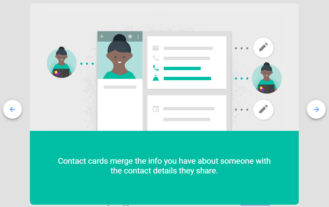

Google started testing a Preview redesign of Google Contacts’ web interface back in March of 2015. At the time, you could access it by going to contacts.google.com/preview and it looked nicer than the old Gmail-like Contacts page. As time passed, Material Design evolved even further and that redesign itself was getting stale. A slightly updated version was rolled out to G Suite users in March of 2016, but the biggest redesign is happening now and it’s affecting everyone.
If you head over to contacts.google.com, no /preview at the end, you will see a brand new Contacts interface that takes the Material redesign to a new level. It looks great with high visibility for different elements and smooth interactions throughout. And it’s reminiscent of the updated Google Contacts app on Android. It is still labeled as “Preview” in the onboarding, but it’s showing up for the main contacts URL, which leads us to think it has graduated but may still not be completely finished.
Contents
Onboarding
The new onboarding explains that Contacts collects all your contact details across Google and the cards will display the info you manually add as well as what each contact has shared on their Google profile. There’s also a small description of how it handles duplicates.


Main interface
As shown in the image at the top of the post, the new Google Contacts uses an indigo title bar with a big search box, a left side column, and the main contact list with avatars. The side column can be hidden, but you should probably want to keep it around because it lets you access frequently contacted people, duplicates, labels, settings, and different options like import, export, print, and undo changes. It also has a “Go to the old version” option at the end that takes you back to the old (when I say “old”, I mean the pre-2015 Preview interface) version of Contacts.

Hover over a contact to show some quick actions.
You can scroll through your entire contact list without paging like you used to, highlight a contact to show a few actions like favorite, edit, and an overflow menu, and select multiple contacts to merge them, label them, email them together, or hide or delete them.

Select multiple contacts to get more options.
The Settings have also changed just a little, with the disappearance of the contacts per page selection and no option to disable keyboard shortcuts.


Left: Old settings. Right: New settings.
The keyboard shortcuts are enabled by default, you can check them out by typing ? but the whole interface doesn’t seem ready for full keyboard navigation yet. You can’t easily use the arrows to jump from the left column to the contacts list, for example.

Contact cards
The floating fuschia action button at the bottom right of the screen lets you add new contacts with the contact creation card overlaying on top of the main list instead of opening an entirely new page.

The same happens when you open any contact’s details. The card is an overlay, not a new page, and the interface uses icons instead of words to describe each field. It’s easier to parse, especially with everything hyperlinked taking a blue color so you know it’s clickable.


Left: Old contact details page. Right: New contact details card.
The card shows all the contact details that you’ve manually inserted for a person, all their Google profile details that they’ve added, and finally all your interactions with that person including your common events and last emails. That last part wasn’t there in the older version of Contacts and it’s nice to be able to quickly jump to a Calendar event or a Gmail conversation right from that section.

Contact actions have changed as well. You can only hide and delete a contact or change their associated labels, but you can’t export, print, or choose to show their other data (Google profile) inline. As I said earlier, you can still access Export and Print from the left side menu.


Left: Old contact actions (group management was a separate button). Right: New actions.
Changes in display columns, for better and worse
One last thing to note is that the old pre-2015 Preview interface showed 4 column details for each contact beside their name: email address, phone number, physical address, and labels. The new interface, even when expanded to a super large screen and after hiding the left side menu, only shows 3 columns: email address, phone number, job title and company.

Old interface above, new interface below (hidden left menu). Notice the wasted space and lack of Labels.

Sure the new UI is easier on the eyes, and the job title and company make more sense to see than the physical address (at least to me), but the lack of labels is disheartening. That’s especially true when you consider the colossal waste of white space at the right side of the screen. Labels could easily be shown there.
If, like me, you rely heavily on labels (ie groups) to organize your hundreds of contacts, this will be a big letdown. See, I deal with so many different kinds of people between my personal life, pharmacy suppliers and customers, my online work here at Android Police, and more, that I often fail to remember people’s names. Going to “Handy Men” for example helps me find that electrician Joe I need to call. But if I added Joe to my contacts and I wasn’t diligent about assigning a label to him right away, there’s no way I’ll find him among my 900+ contacts by scrolling.
With the old Contacts interface showing labels at the right side, I could easily go through my list every couple of months to see if someone slipped the cracks and didn’t have a label attached. Now, there’s no way to do that. You can’t search for is:unlabeled or label:none, there’s no “None” section under Labels, so finding who among my contacts doesn’t have a label is impossible with the new UI. I have to switch to the old one to do it then come back. I can only pray that the old version will be available for a long time to allow me to do that.
This whole ordeal could be solved if Google would just allow you to choose which columns to display, then everyone could tailor the information in the list to their own liking instead of abiding by what Google thinks people want.
[Source:-The Hindu]
